This article introduces how to use Selenium WebDriver to simulate browser operations such as load a page, manipulate DOM, extract data and provides ready-to-go sample code in Java and C#.
Introduction
This is Part 2 of Selenium tutorial.
In Part 1, the basics of Selenium WebDriver is introduced. A complete demo of loading a web page, locate an element and extract data is explained. Based on demo 1, you will go further to implement a practical automation of browser. In this part, you will pragmatically open a browser instance and simulate a simple search functionality.
- demo 2, manipulate DOM within browser using java
- create a empty java project
- import required libraries
- implement search
- demo 3, manipulate DOM within browser using in c#
- create a empty .net project in visual studio
- install required library
- implement search
- demo 4, manipulate DOM without browser
demo 2, manipulate DOM within browser using java
create a empty java project
Please use the wizard in File > new project to create a project.
import required libraries
way1, download offline libraries at here and import into this project.
way2, using maven to add library dependency.
First, Right click project > configure > convert to maven project. The conversion dialog will be opened. Click ok to confirm.
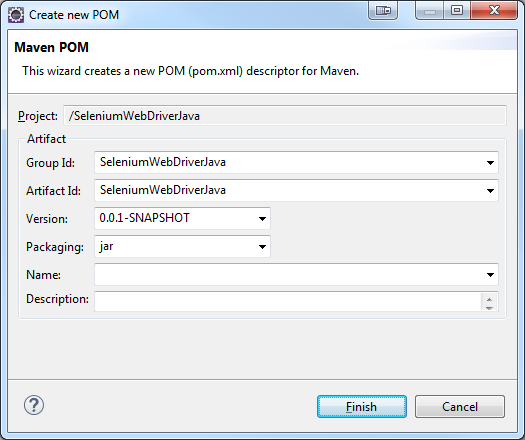
A new file - pom.xml is created. It is the configuration file for Maven.
Second, double-click to open pom.xml and switch to source code mode. Add following dependency.
<project>
...
<dependencies>
<dependency>
<groupId>org.seleniumhq.selenium</groupId>
<artifactId>selenium-java</artifactId>
<version>2.48.0</version>
</dependency>
</dependencies>
</project>
Lastly, build this new project and the library will be automatically downloaded.
Implement online search in browser
Selenium has build-in firefox driver. You can download Chrome driver at here and IE driver at here. Run the installer and follow the steps to set up drivers.
Here is the sample via Chrome driver.
// locate chrome driver
String chromeDriverPath = System.getProperty("user.dir") + "/lib/chromedriver.exe";
System.setProperty("webdriver.chrome.driver", chromeDriverPath);
// create new web driver instance
WebDriver driver = new ChromeDriver();
// load google search page
driver.get("http://www.google.ca");
Thread.sleep(5000); // wait for a while so that we can see the page
// locate search textbox
WebElement searchBox = driver.findElement(By.name("q"));
// enter search keyword
searchBox.sendKeys("ChromeDriver");
// search now
searchBox.submit();
Thread.sleep(5000); // wait for a while so that we observe
// exit
driver.quit();
Demo 3, manipulate DOM within browser using in c#
install selenium WebDriver
The easiest way to install Selenium WebDriver library is through Nuget. Open Nuget Package Manager, search “selenium webdriver” and click install base API. Then, search “selenium webdriver chrome” to install driver.
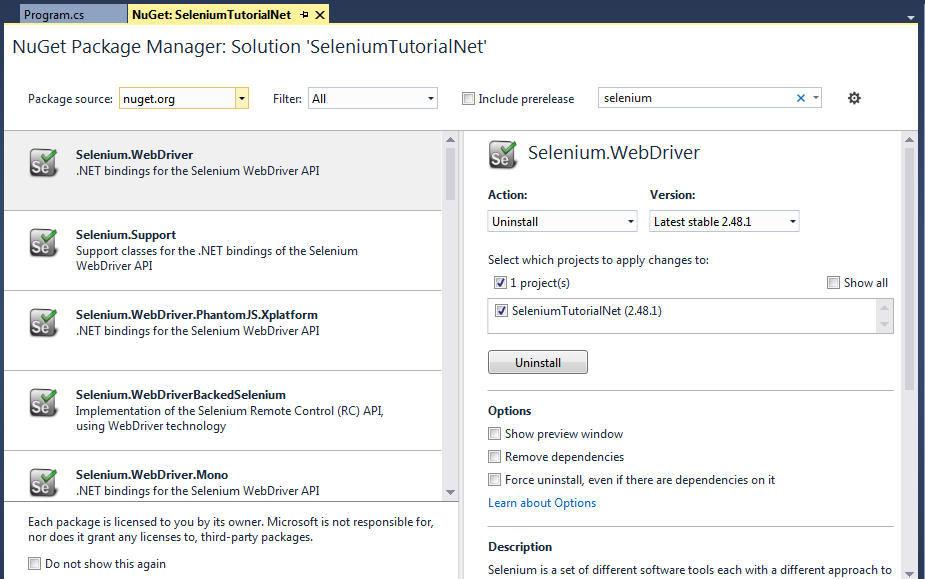
Implement search
// initialize a WebDriver instance
IWebDriver driver = new RemoteWebDriver(DesiredCapabilities.HtmlUnit());
// load google search page
driver.Navigate().GoToUrl("https://www.google.ca");
// print title
Console.WriteLine("Page title: " + driver.Title);
// enter search word and submit
IWebElement element = driver.FindElement(By.Name("q"));
element.SendKeys("Cheese");
element.Submit();
// print title
Console.WriteLine("Page title: " + driver.Title);
// quit the driver
driver.Quit();
Demo 4, manipulate DOM without browser
In demo 2 and demo 3, when we run the application, it will automatically start a browser window, then the search textbox will be automatically selected and entered some text. Next, the submitted button will be clicked and search result page is returned. All of these operations are implemented through commands. However, the drawback is that the window must appear, which makes it unsuitable for run in the server.
There are some web driver that does allow non window operations and it is nice to implement some silent tasks.
way1 - via HtmlUnitDriver
HtmlUnitDriver is a fast and lightweight implementation of WebDriver, which is based on HtmlUnit library. It does not open browser window and faster than open a factual window.
Here is the sample Java code to utilize HtmlUnitDriver:
// initialize a WebDriver instance
WebDriver driver = new HtmlUnitDriver();
// load google search page
driver.get("https://www.google.ca");
// print title
System.out.println("Page title: " + driver.getTitle());
// enter search word and submit
WebElement element = driver.findElement(By.name("q"));
element.sendKeys("Cheese");
element.submit();
// print title
System.out.println("Page title: " + driver.getTitle());
// quit the driver
driver.quit();
Here is the version of C# code:
// initialize a WebDriver instance
IWebDriver driver = new RemoteWebDriver(DesiredCapabilities.HtmlUnit());
// load google search page
driver.Navigate().GoToUrl("https://www.google.ca");
// print title
Console.WriteLine("Page title: " + driver.Title);
// enter search word and submit
IWebElement element = driver.FindElement(By.Name("q"));
element.SendKeys("Cheese");
element.Submit();
// print title
Console.WriteLine("Page title: " + driver.Title);
// quit the driver
driver.Quit();
However, it does not support Javascript very well. It there are multiple js scripts, HtmlUnitDriver might fail to capture content.
way2 - via PhantomJS
PhantomJS is a headless WebKit scriptable engine with a JavaScript API. It does not required browser window. and it has fast and native support for various web standards: DOM handling, CSS selector, JSON, Canvas, and SVG. PhantomJS is very suitable for run in the server side.
Install phantomjs in Java
Download driver server at http://phantomjs.org/download.html
Add library at http://mvnrepository.com/artifact/com.codeborne/phantomjsdriver/1.2.1 or add dependency at maven
<dependency>
<groupId>com.codeborne</groupId>
<artifactId>phantomjsdriver</artifactId>
<version>1.2.1</version>
</dependency>
Apply phantomjs in Java
Now you will create a driver instance. Make a search request from google and print some content without opening a browser.
// Create a new instance of the phantomjs driver
System.setProperty("phantomjs.binary.path", System.getProperty("user.dir") + "/lib/phantomjs.exe");
WebDriver driver = new PhantomJSDriver();
// open Google
driver.get("https://www.google.ca");
// Find the text input element by its name
WebElement element = driver.findElement(By.name("q"));
// Enter something to search for
element.sendKeys("Cheese!");
// Submit the form.
element.submit();
// Check the title of the page
System.out.println("Page title is: " + driver.getTitle());
// Wait for the page to load, timeout after 10 seconds
(new WebDriverWait(driver, 10)).until(new ExpectedCondition<Boolean>() {
public Boolean apply(WebDriver d) {
return d.getTitle().toLowerCase().startsWith("cheese!");
}
});
// Should see: "cheese! - Google Search"
System.out.println("Page title is: " + driver.getTitle());
// Close the browser
driver.quit();
Install phantomjs in C#
Install phantomjs via NuGet Manager
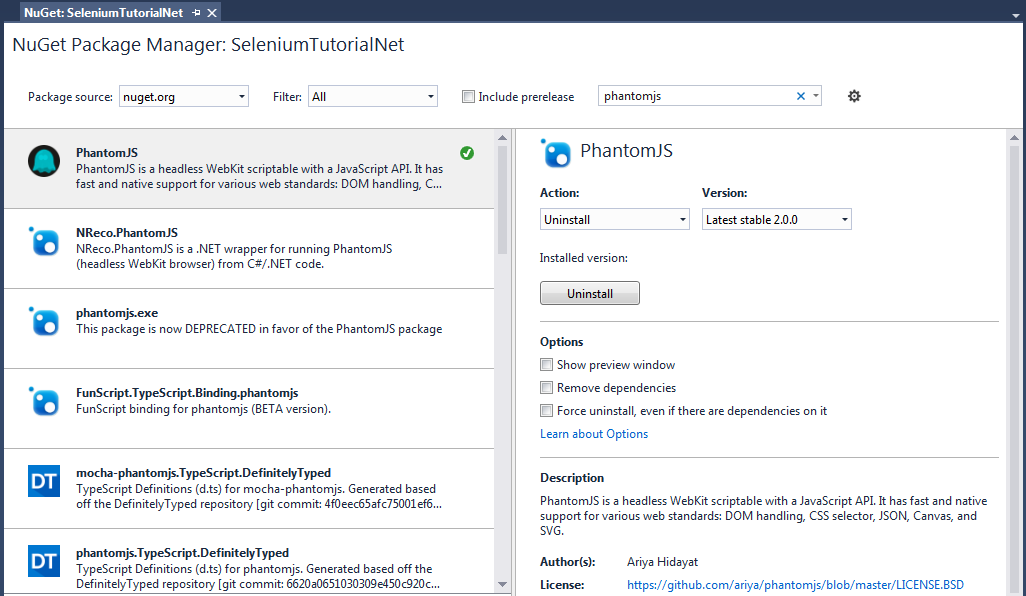
apply phantomjs
// initialize a WebDriver instance
IWebDriver driver = new PhantomJSDriver();
// load google search page
driver.Navigate().GoToUrl("https://www.google.ca");
// print title
Console.WriteLine("Page title: " + driver.Title);
// enter search word and submit
IWebElement element = driver.FindElement(By.Name("q"));
element.SendKeys("Cheese");
element.Submit();
// print title
Console.WriteLine("Page title: " + driver.Title);
// quit the driver
driver.Quit();
-
Previous
Grab and parse data using Selenium WebDriver Part 1 - Selenium fundamentals -
Next
Grab and parse data using Selenium WebDriver Part 3 - create parsing application using C#