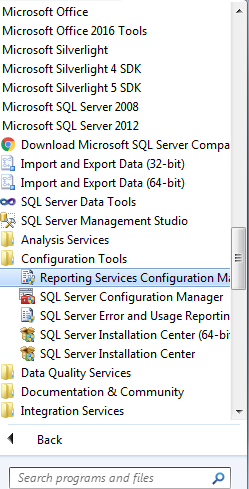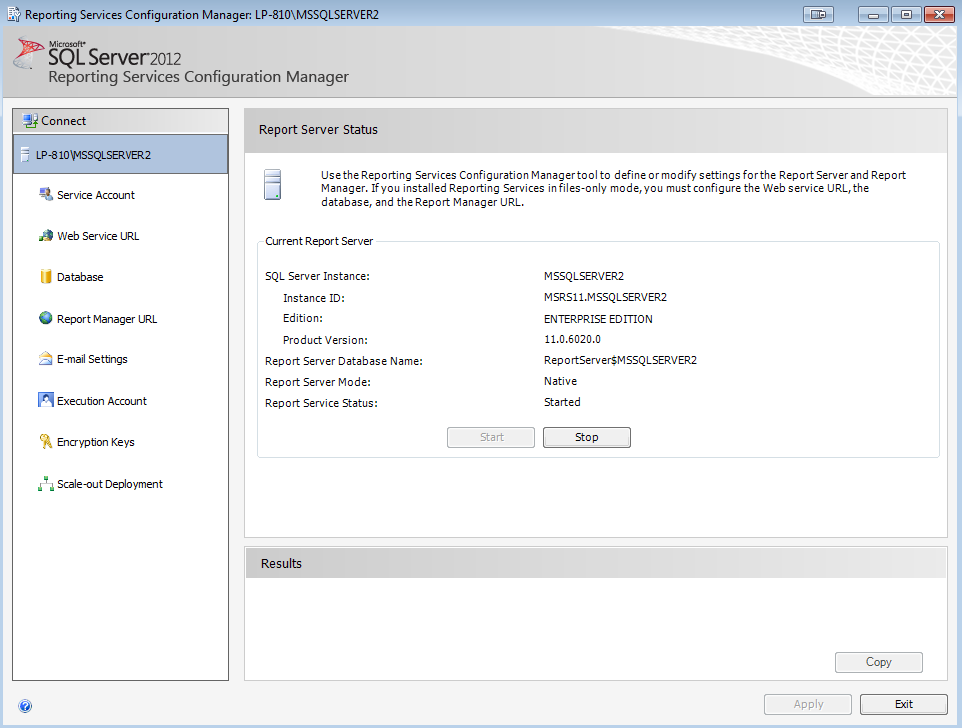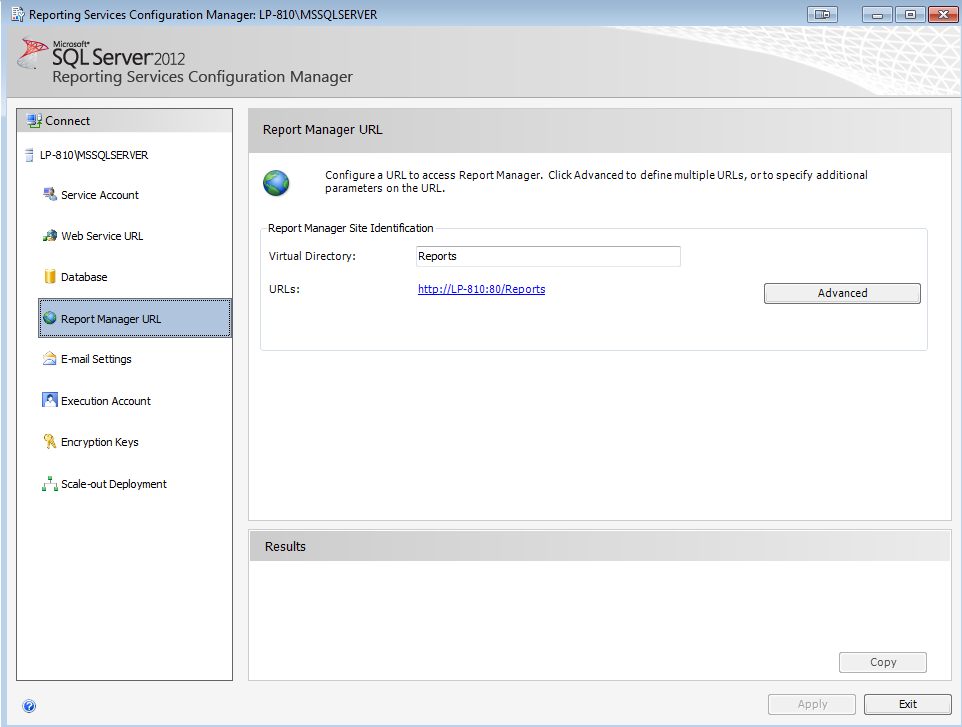Install SQL Server Data Tools
SQL Server Data Tools (SSDT) is a development tool that we can used to build SQL Server relational databases, Azure SQL databases, Integration Services packages, Analysis Services data models, and Reporting Services reports. With SSDT, we can design and deploy any SQL Server content type with the same ease as you would develop an application in Visual Studio.
Download it at here.
run the installer
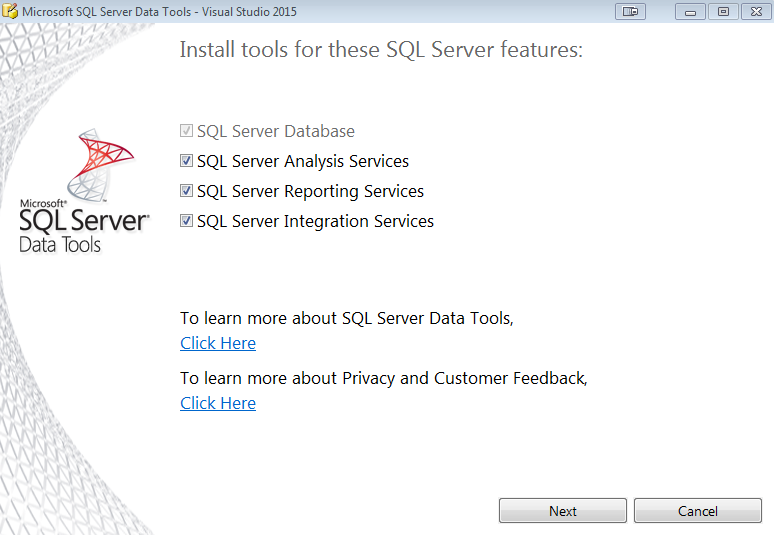
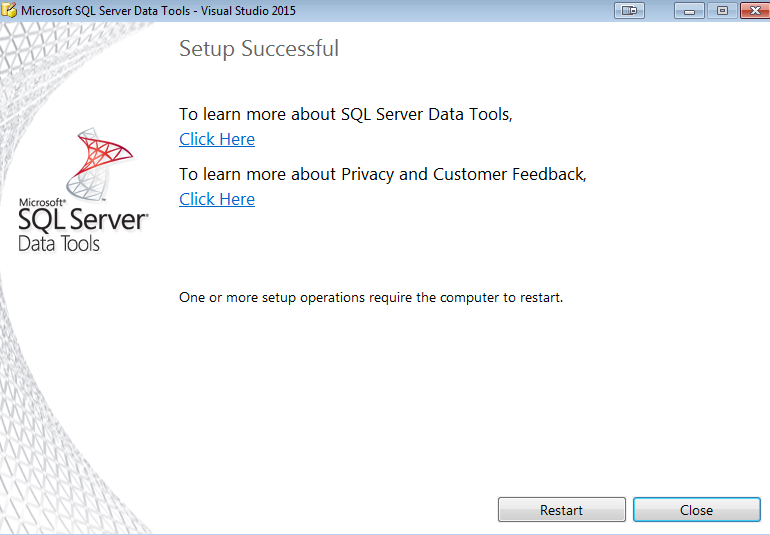
Create a report using Visual Studio
Open visual studio > create new project > templates > Business Intelligence > Reporting services > report server project wizard
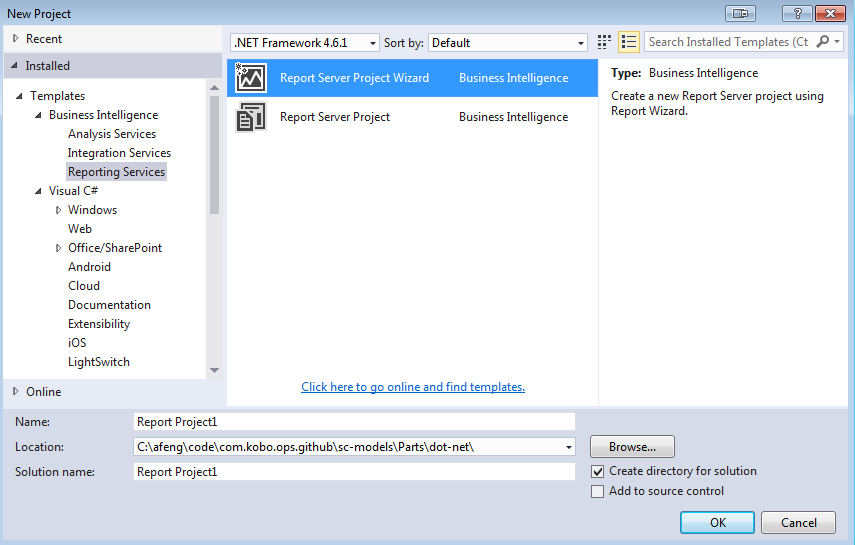
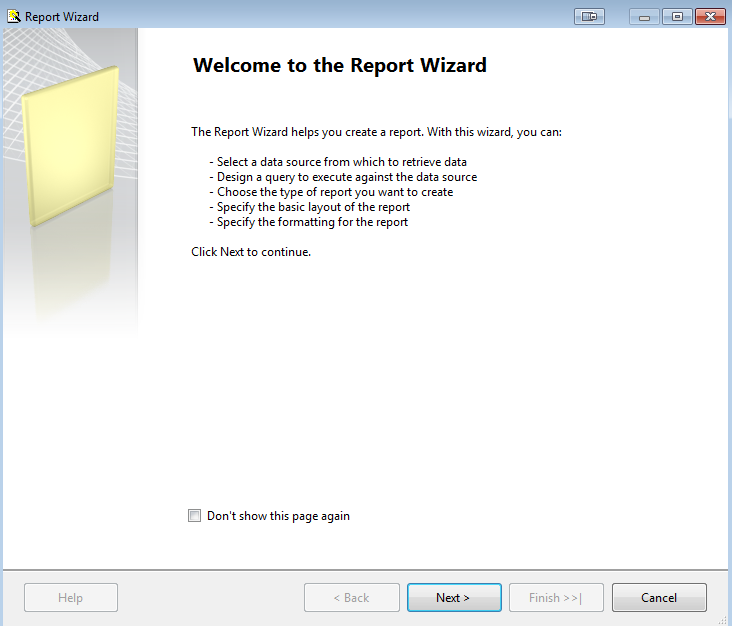
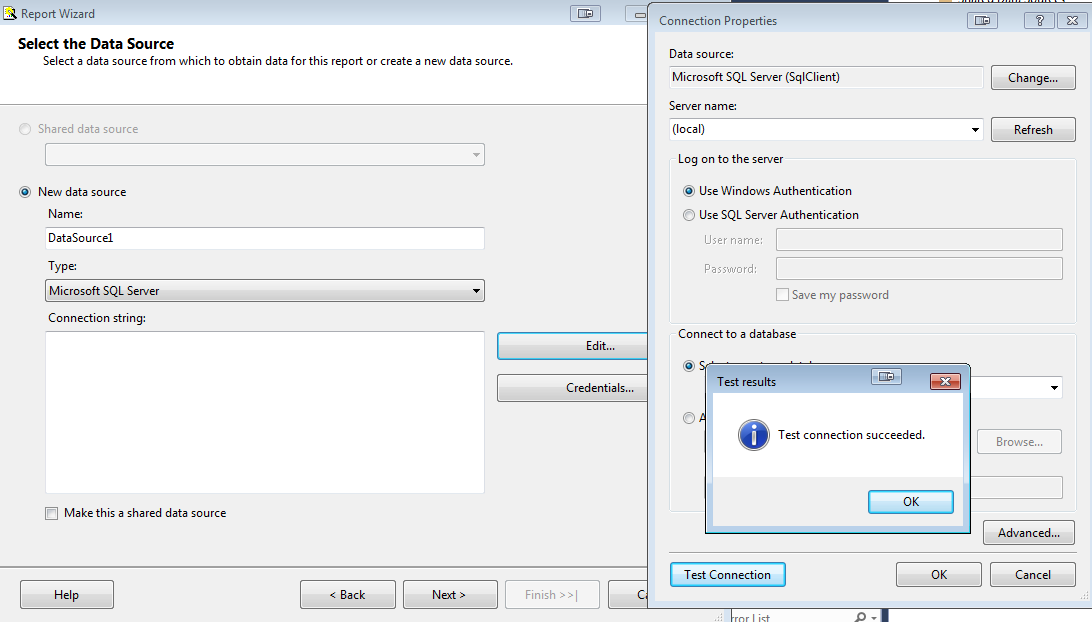
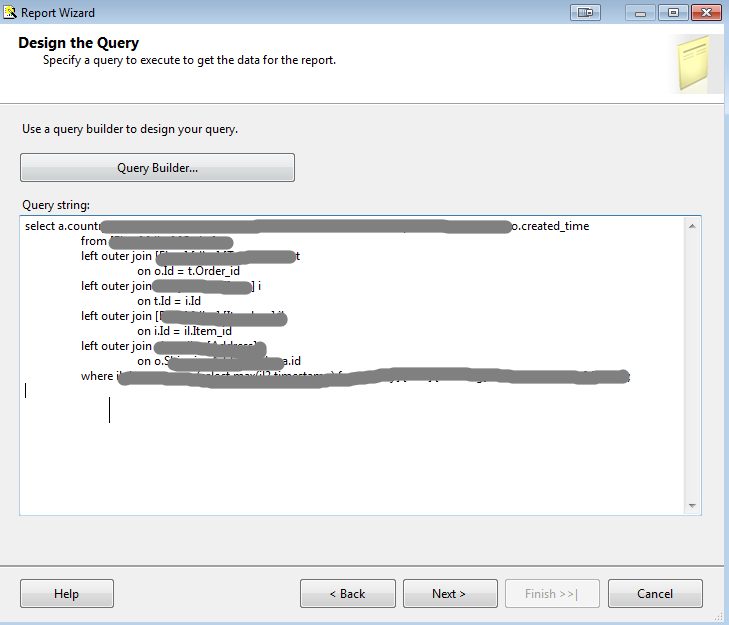
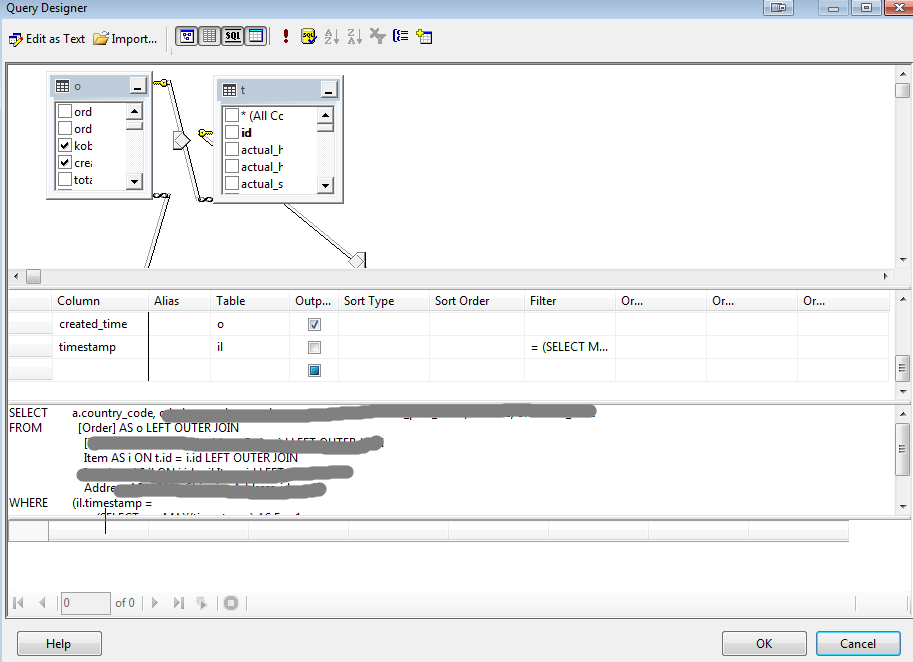
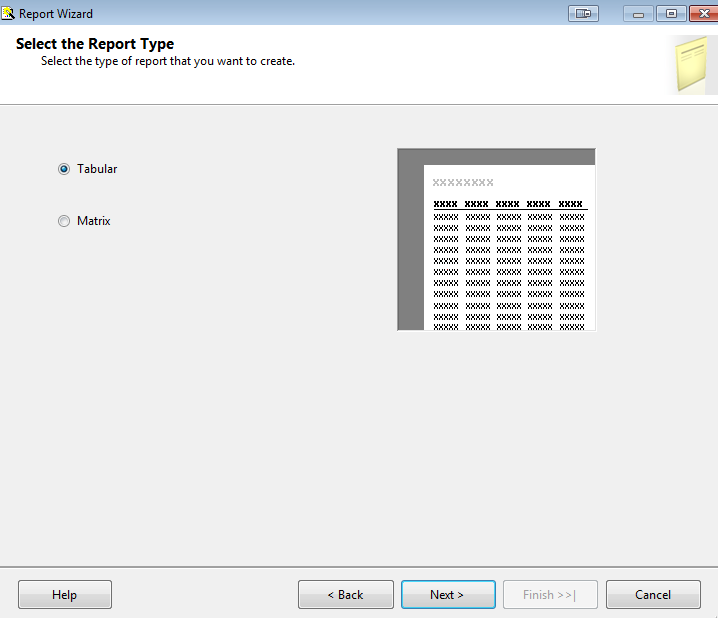
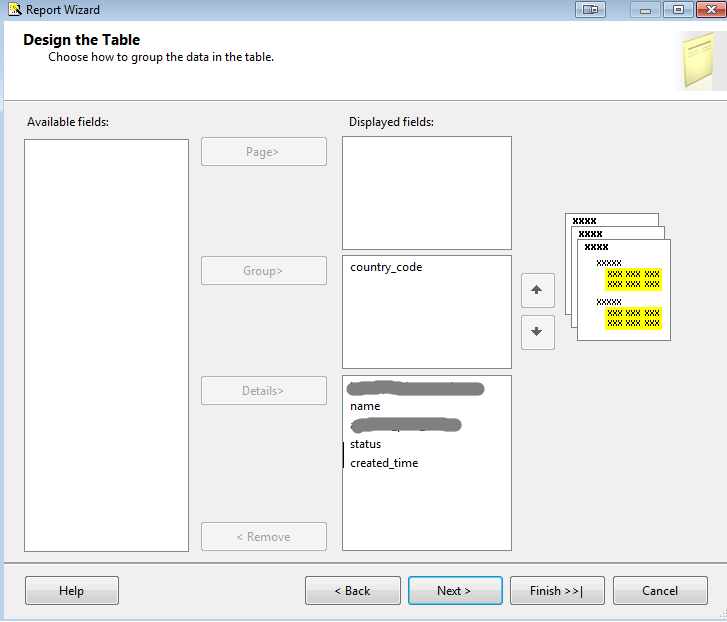
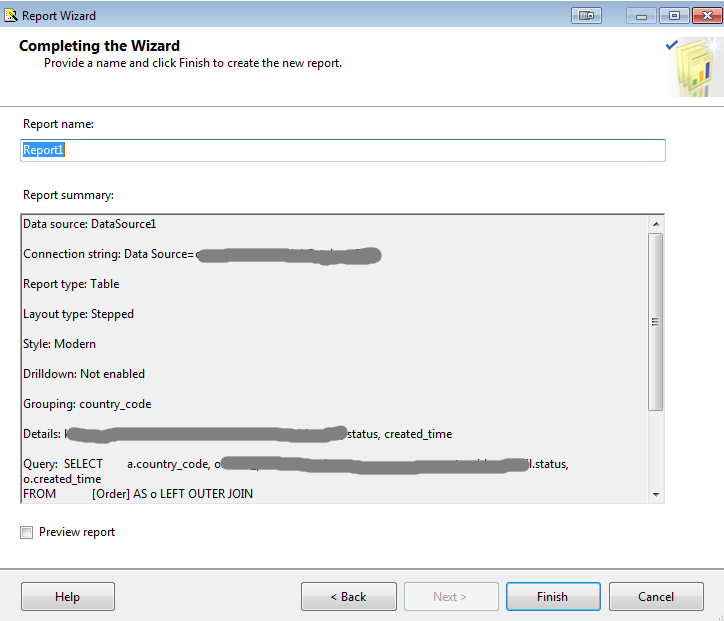
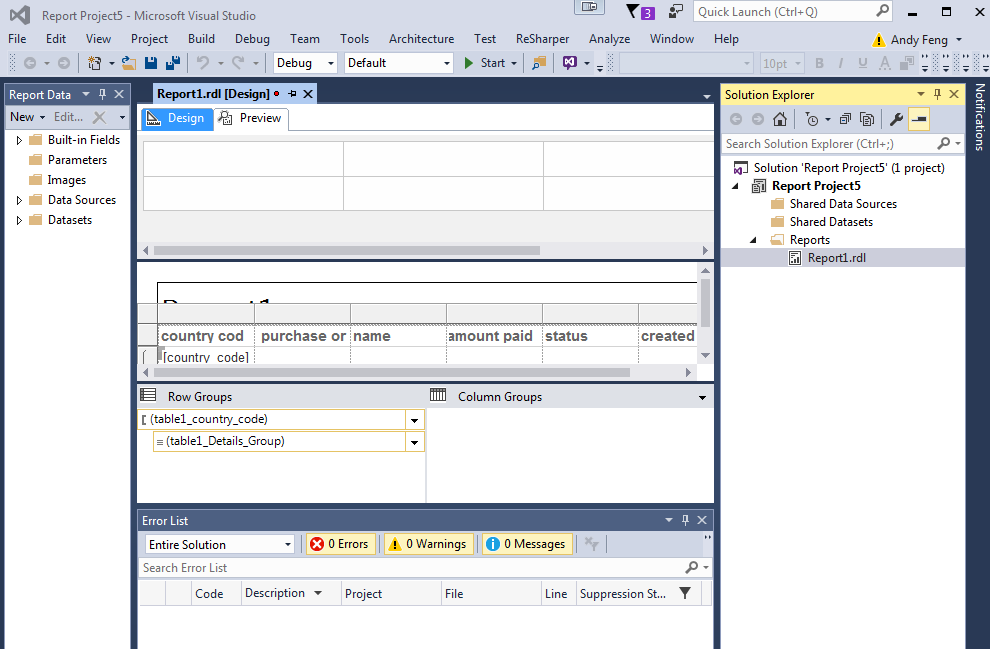
Now, we can format the report and review the report
Deploy the report
project > reports folder > report > right click > deploy
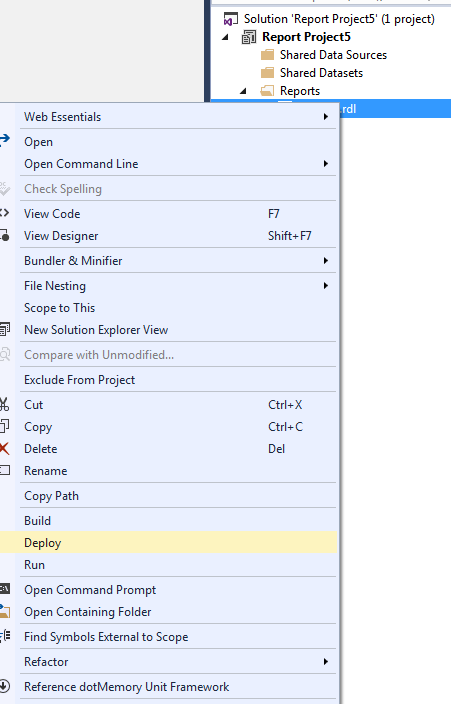
Reports website
http://localhost/ReportServer
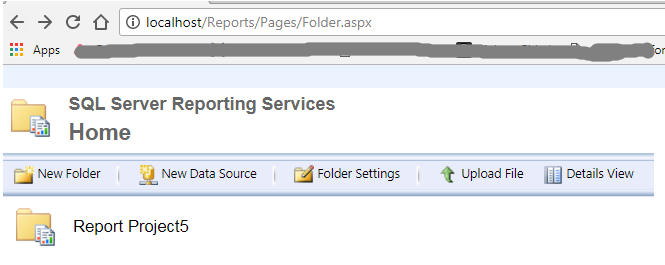
Reporting services manager
http://localhost/Reports
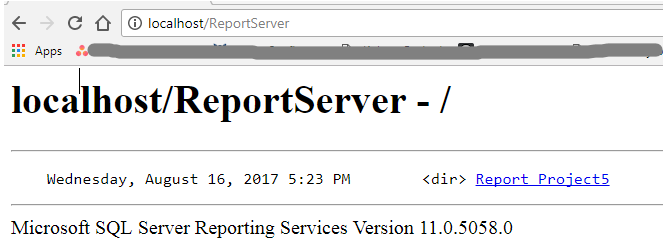
View the report: click the report, reporting services will access sql server and generate the report
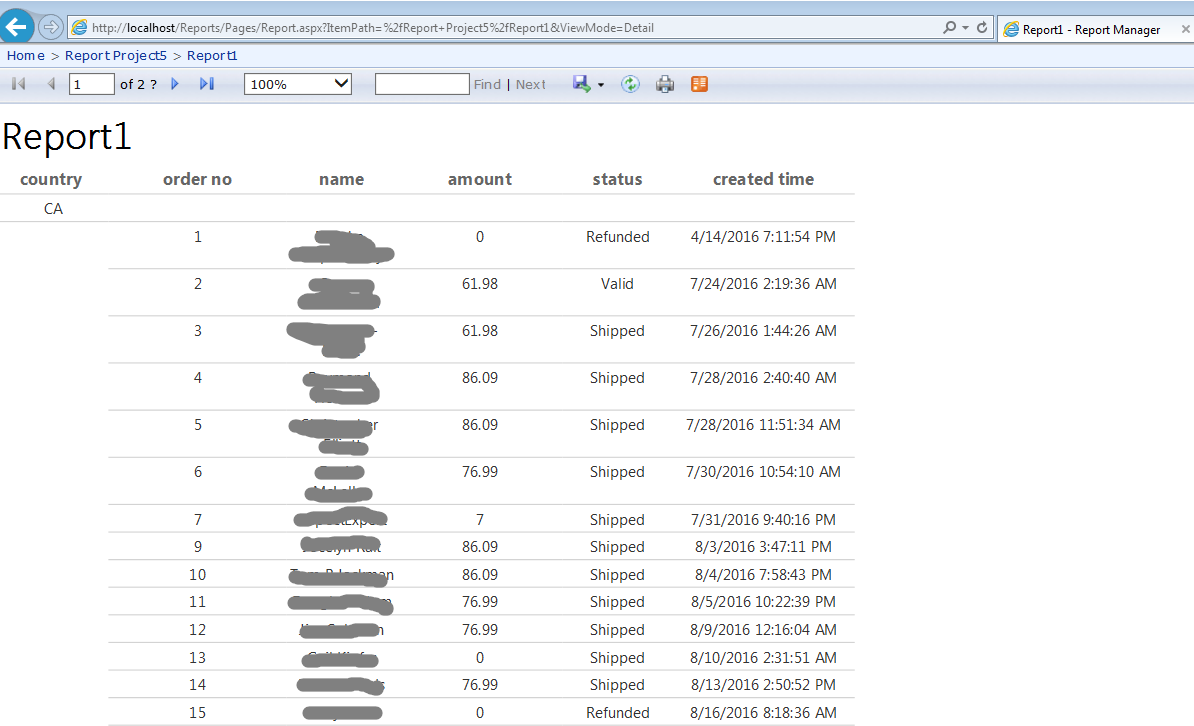
permission issue
if visual studio failed to deploy and we failed to access below urls:
-
reporting services manager
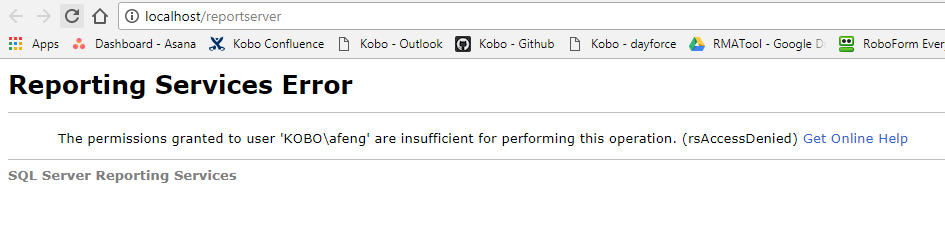
-
reports website
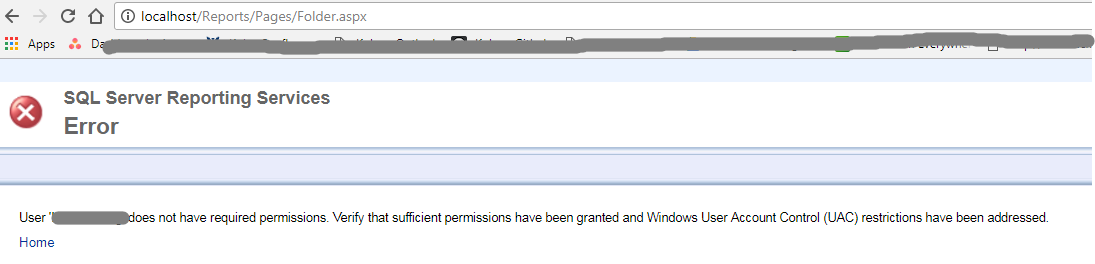
open ie in administrator mode, open http://localhost/Reports
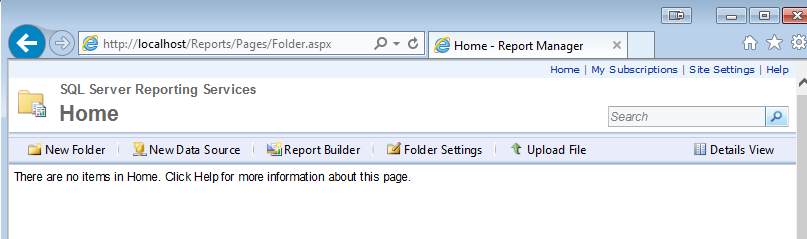
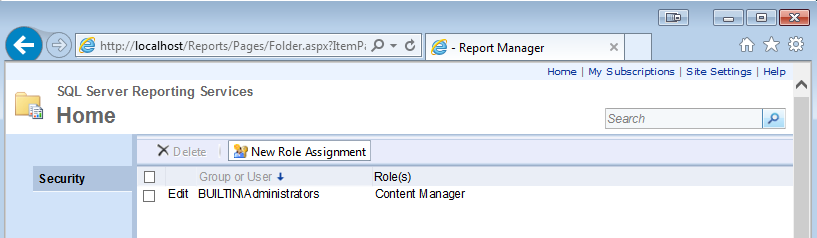
Folder settings > New Role Assignment > enter current username, select all > ok
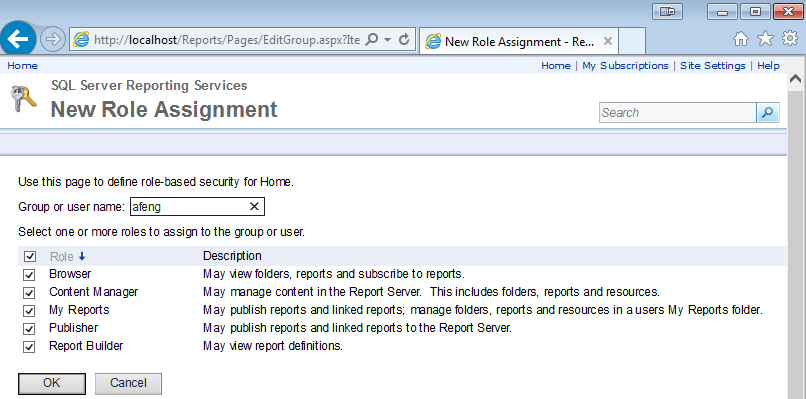
try open browser in normal mode, open http://localhost/ReportServer
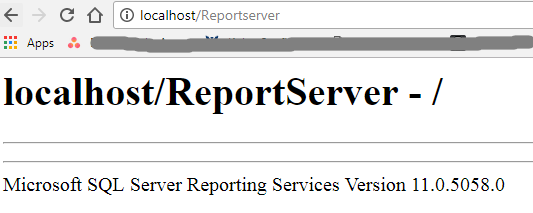
optional
open Reporting Service Configuration Manager
switch to report manager url, can find the url of reporting manager
compile issue 1 - compatibility
if we are using sql server 2012 and visual studio 2015, we might have compatible issue when deploying

right click project properties > general > TargetServerVersion, select the right version
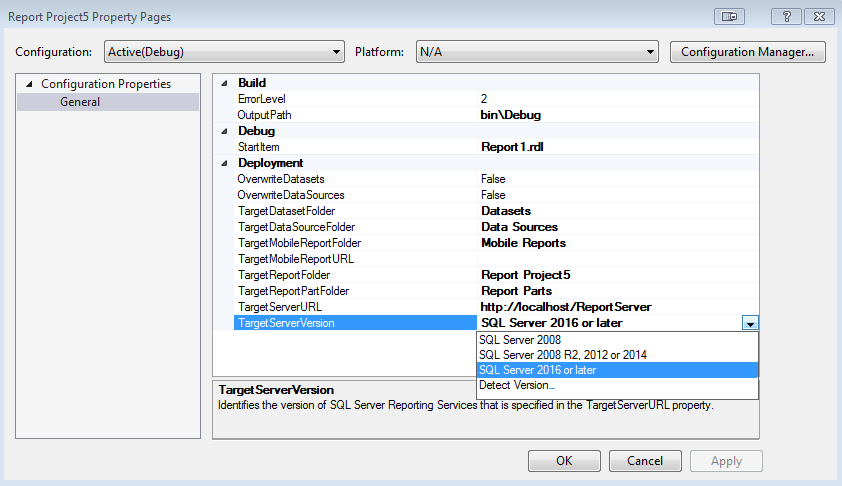
compile issue 2 - datasource
if we have data source issue
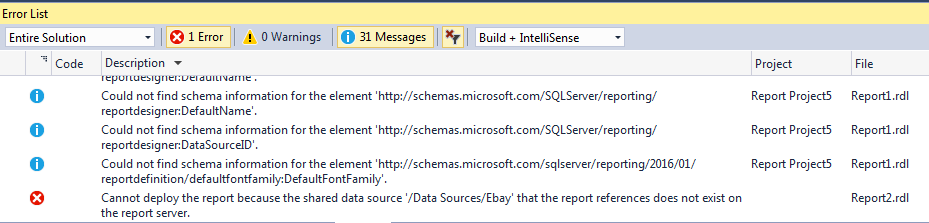
-
make sure we create datasource in report manager, the path should like
<datasource folder name>/<datasource name>
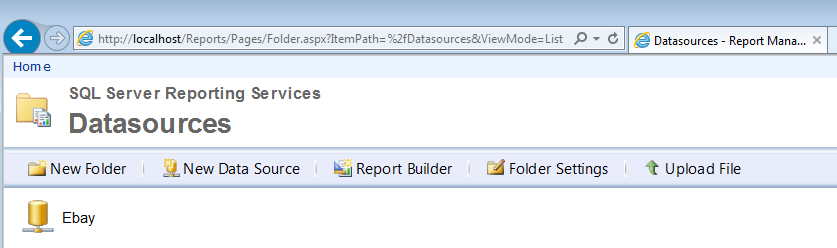
right click project properties > modify TargetDatasourceFolder to the right <datasource folder name>
-
Previous
SQL Server Reporting Services Tutorial 1 - Introduction -
Next
SQL Server Reporting Services Tutorial 3 - Create more reports