Introduction
SQL Server Reporting Services (SSRS) is a server-based report generating software by Microsoft. It is part of suite of Microsoft SQL Server services. Basically, it can be used to prepare and deliver a variety of interactive and printed reports with a Web interface. It provides an interface into Microsoft Visual Studio so that developers can connect to SQL databases and use SSRS tools to format SQL reports in many complex ways.
The complete solution includes SQL Server Reporting Services (server), SQL Server Report Builder (report creation) and Visual Studio (report customize and development).
Install SQL Server Reporting Services
SQL Server Reporting Services (SSRS) is installed together with SQL Server enterprise. Here is the detailed steps to install and configure.
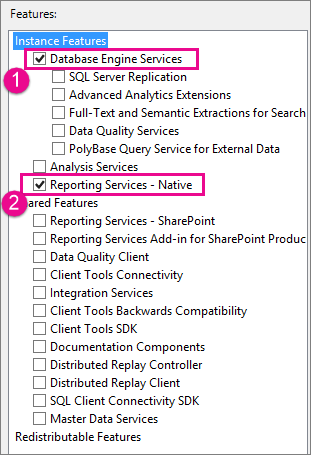
After installing, the url of web interface will be http://ServerUrl/Reports
Install Visual Studio
Please check here for details.
Install SQL Server Report Builder
Download SQL Server Report Builder at here
run installer file
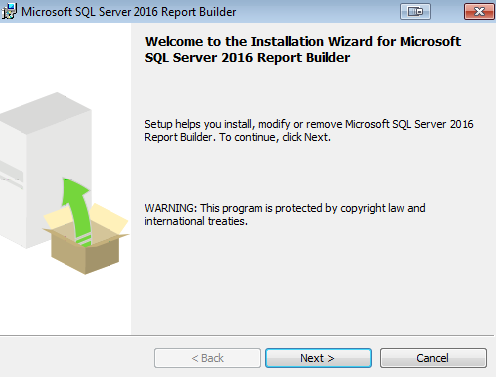
Next, enter target server url if already have
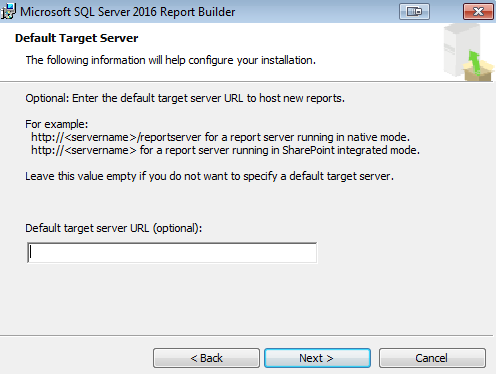
Next to start install
Manage SQL Server Reporting Services
- Open SSRS web portal,
http://ServerUrl/Reports
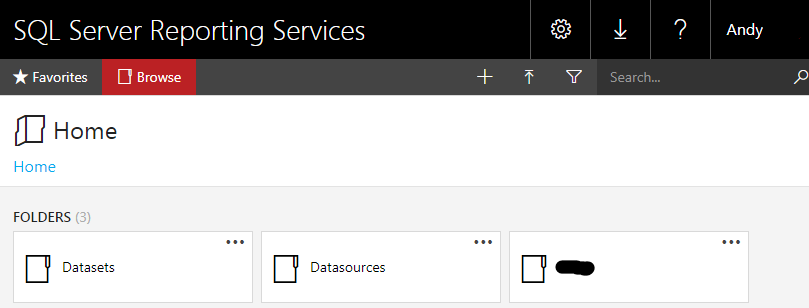
- enter Data Sources folder, upload new rds file of datasource or create a new datasource
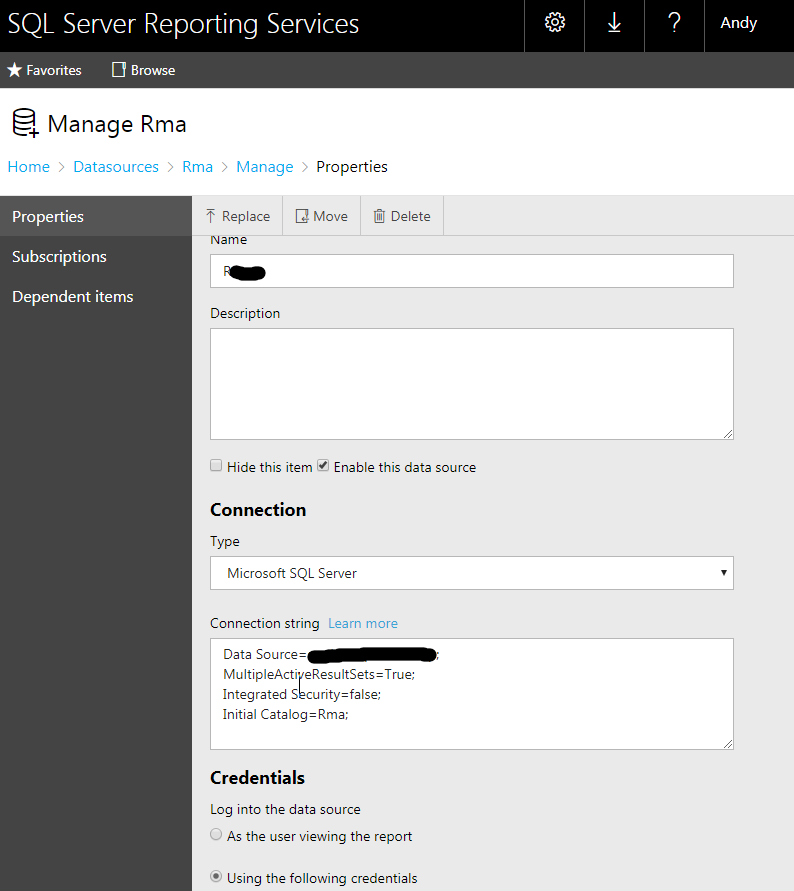
- Up to the root, create a new Reports folder to save reports. Then, upload rdl files or create new reports.
Create new reports
New > Paginated Report, it will prompt us to open Report Builder tool
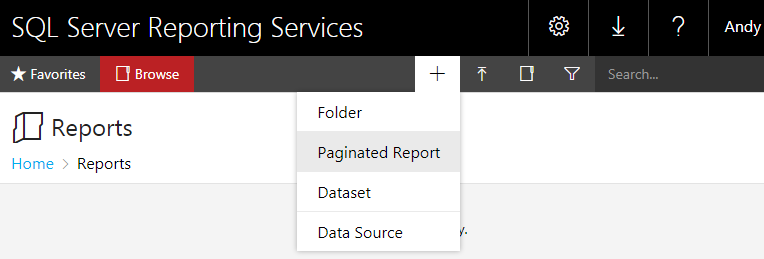
Enter SSRS server url, connect
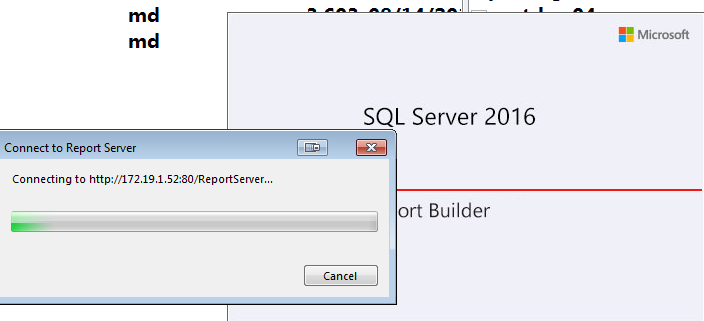
Connected successfully
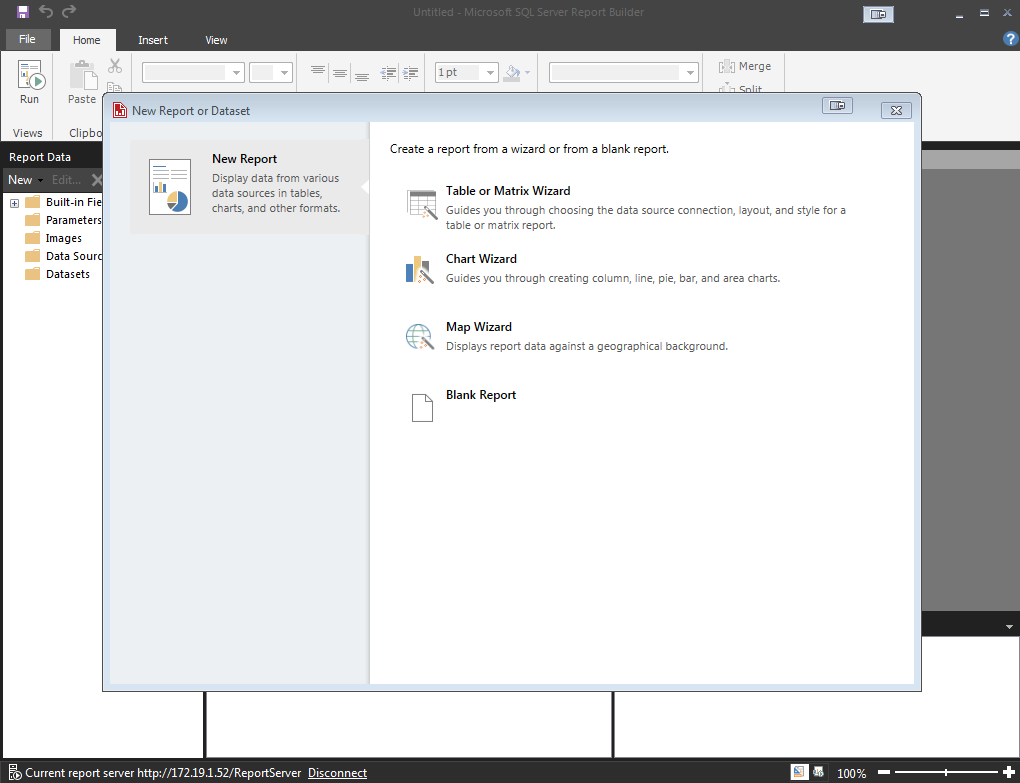
New > Table or Matrix Wizard > create a dataset
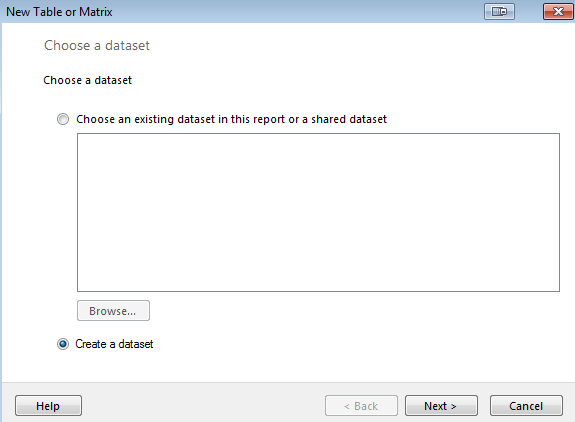
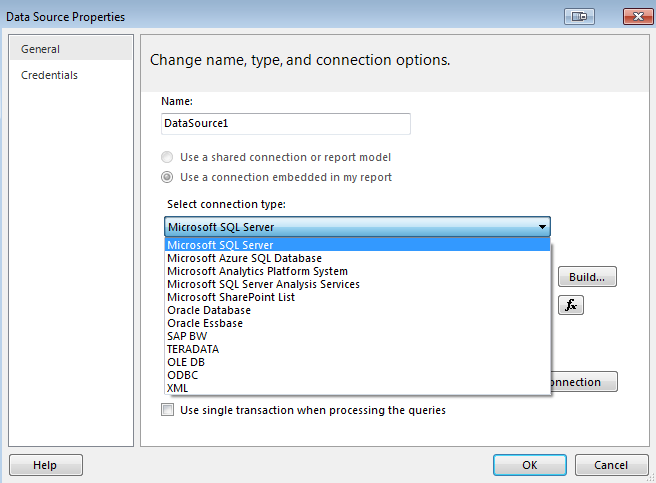
click build to create a new connection string
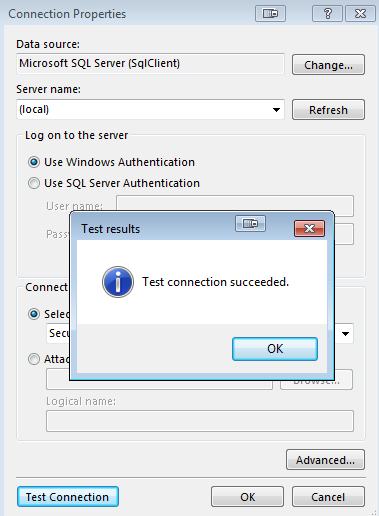
Next > select a table,
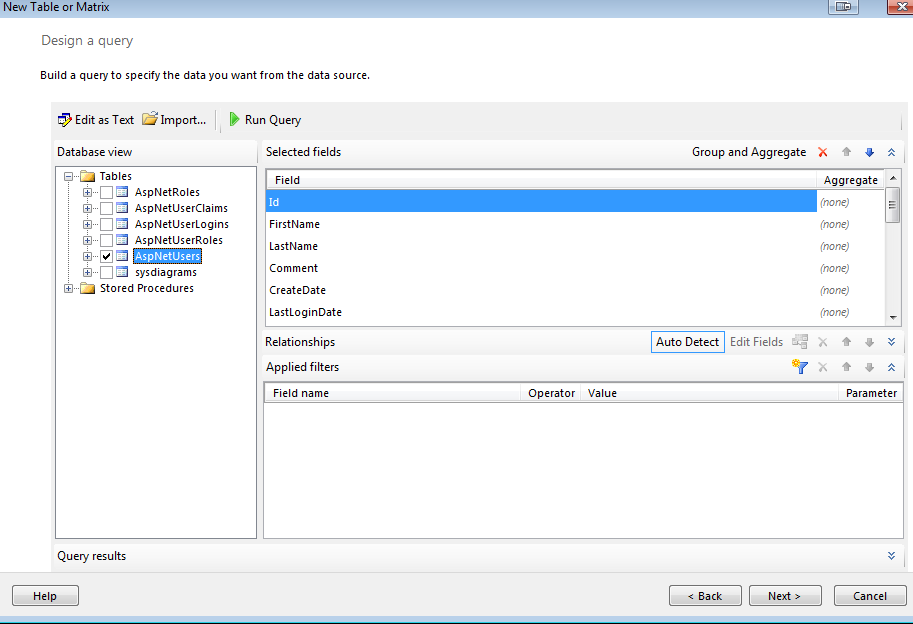
select some fields
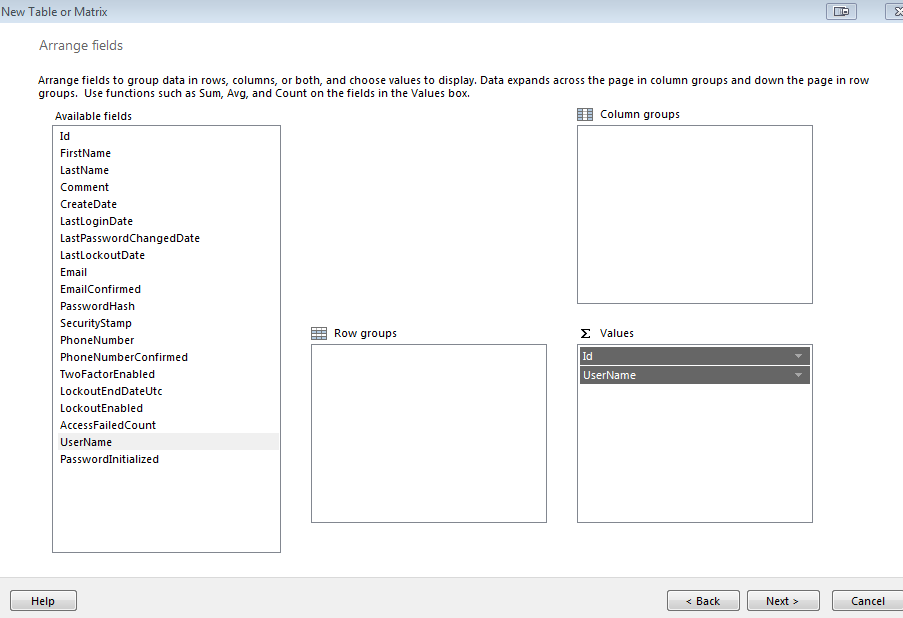
Next to preview and save the report
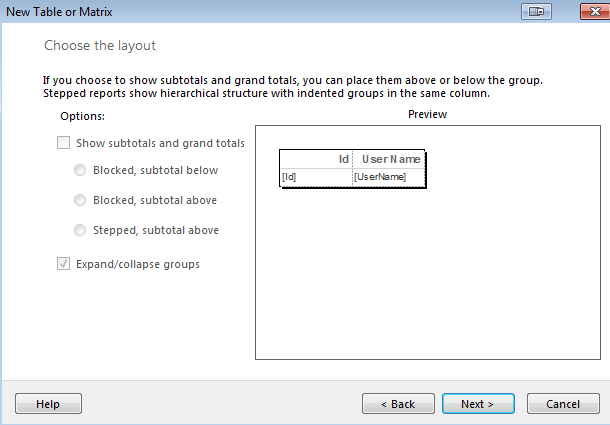
Click Run button to get the report
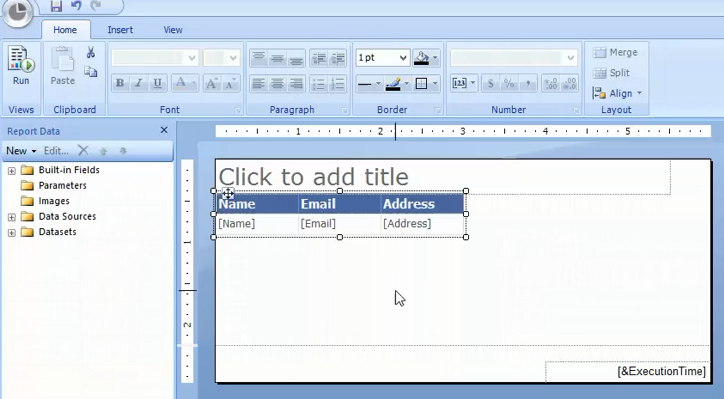
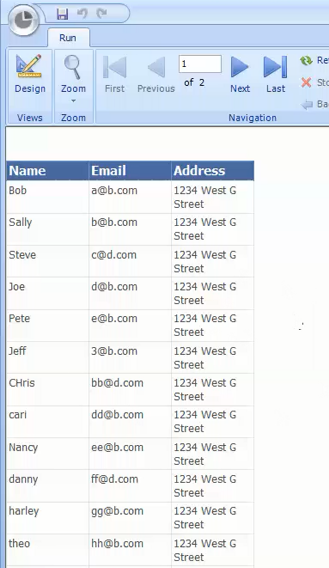
-
Previous
Best practice of using Git to integrate teamwork -
Next
SQL Server Reporting Services Tutorial 2 - Visual Studio